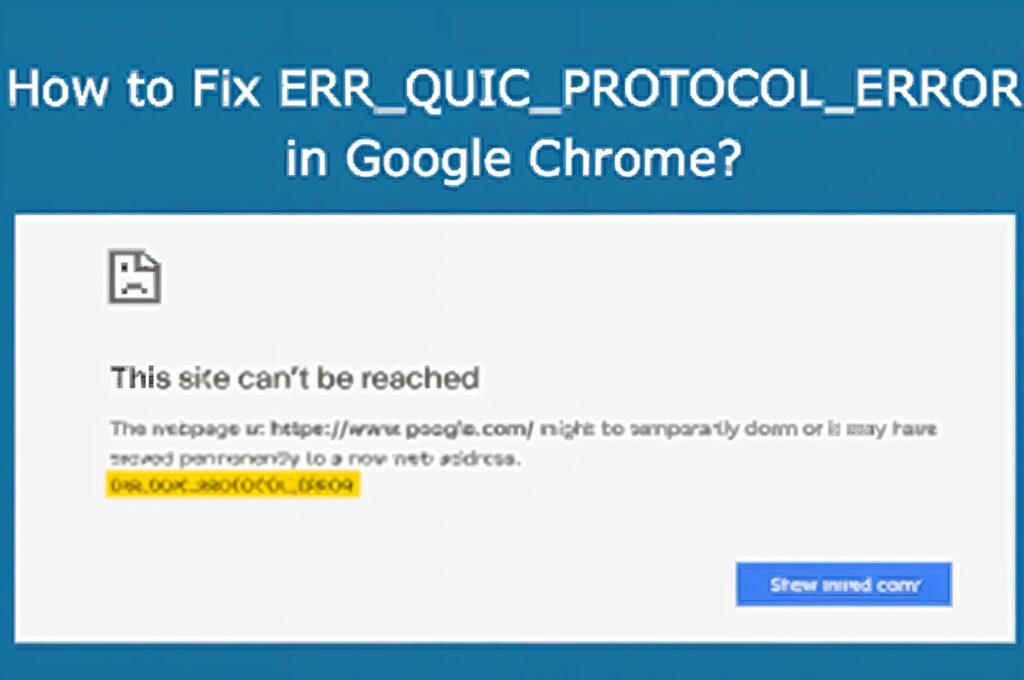What is ERR_QUIC_PROTOCOL_ERROR?
ERR_QUIC_PROTOCOL_ERROR occurs when Google Chrome struggles to connect to a web server using the QUIC protocol, causing the site to be inaccessible. This may happen due to a variety of factors such as incorrect server configuration, problematic browser extensions, or proxy issues.
Common Causes of ERR_QUIC_PROTOCOL_ERROR
QUIC Protocol Issues: The QUIC protocol, designed to boost performance by reducing web latency, can sometimes fail or be incompatible with certain websites.
Browser Extensions: Outdated or incompatible extensions can trigger this error.
Proxy Configuration: Misconfigured proxy settings in Windows can prevent Chrome from connecting properly to websites.
3 Ways to Fix ERR_QUIC_PROTOCOL_ERROR
- Disable the QUIC Protocol in Chrome
To resolve this issue, you can disable the QUIC protocol in Chrome. Follow these simple steps:
Type chrome://flags in the Chrome address bar.
Search for QUIC and select Disable from the dropdown menu.
Restart Chrome for the changes to take effect.
Disabling QUIC may resolve the error if the protocol is causing connectivity issues.
- Disable Chrome Extensions
Sometimes, an outdated or poorly-coded Chrome extension can cause the ERR_QUIC_PROTOCOL_ERROR. To disable extensions, follow these steps:
Click on the three dots in the top-right corner of Chrome.
Go to More tools → Extensions.
Disable the extensions by toggling off the switch next to each one.
After disabling the extensions, restart Chrome to check if the issue is resolved.
- Check Proxy Settings in Windows
If you’re using a proxy server, incorrect settings may trigger the ERR_QUIC_PROTOCOL_ERROR. Here’s how to verify and update your proxy settings:
Open the Control Panel and navigate to Network and Internet → Internet Options.
In the Connections tab, click LAN settings.
Uncheck Use a proxy server for your LAN, then click OK to save your changes.
After adjusting these settings, restart Chrome and try reloading the page.
Other Quick Fixes
If the error persists, here are some additional fixes:
- Clear your browser cache to remove any corrupted files.
- Check the UDP Port 443 at your firewall to ensure it’s open for QUIC connections.
- Ensure HTTP/3 is enabled on your website. Use tools like HTTP/3 Check to verify compatibility.
Conclusion
The ERR_QUIC_PROTOCOL_ERROR can be caused by several factors such as QUIC protocol issues, Chrome extensions, or proxy settings. By following these troubleshooting steps, you can quickly resolve the error and restore website access.
If you’re managing a website and the error continues, consider reaching out to your Finxhost support team for assistance. Whether you need reliable hosting services or help with protocol settings, Finxhost provides comprehensive solutions for all your hosting needs.