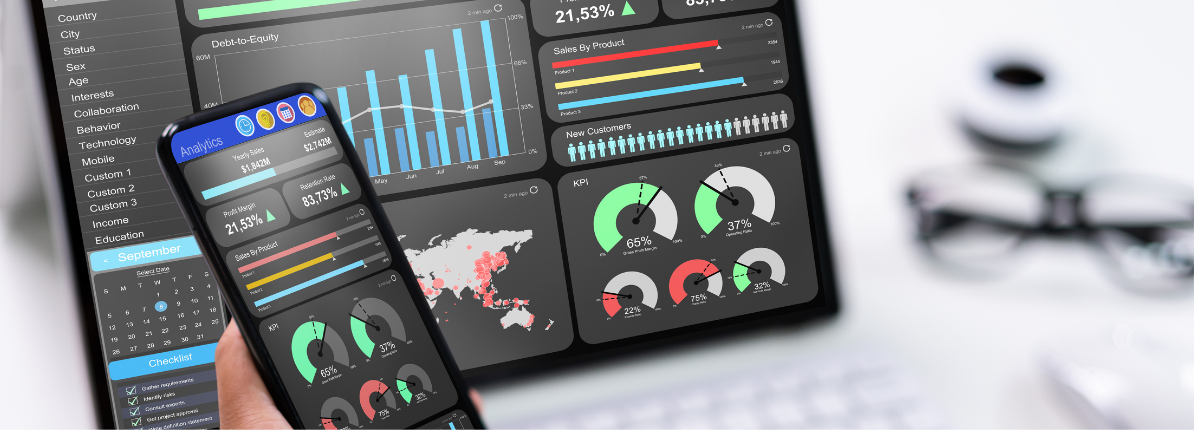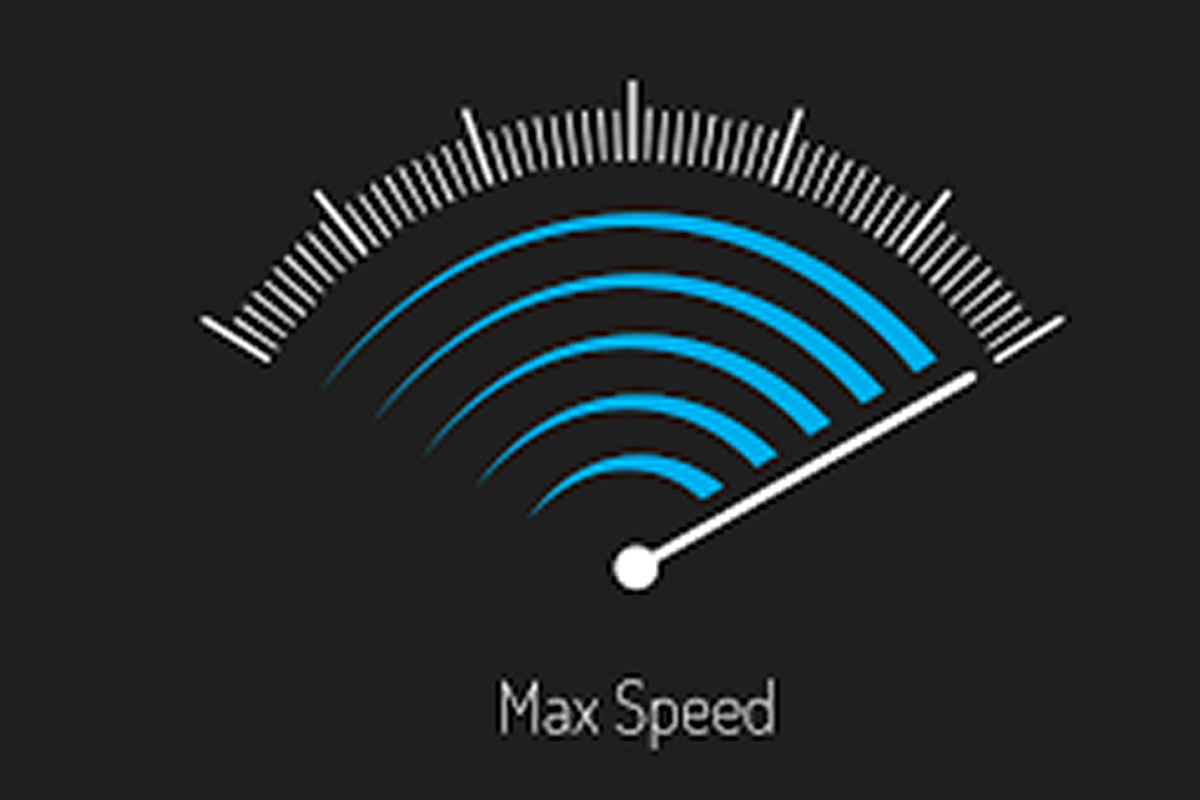In today’s digital world, website performance is crucial for user experience, search engine rankings, and business success. A slow or unhealthy server can lead to downtime, security risks, and frustrated visitors. In this guide, we’ll explore how to check your website’s server health and optimize its performance for a seamless user experience.
1. Why Server Health Matters
A healthy server ensures:
- Faster loading times
- Better search engine rankings
- Improved security and uptime
- Enhanced user experience
2. How to Check Your Server Health
Regularly monitoring your server helps identify issues before they impact your website. Here are key factors to check:
a. Server Uptime and Downtime
- Use tools like UptimeRobot, Pingdom, or Google Search Console to track uptime.
- A good hosting provider should offer at least 99.9% uptime.
b. Server Response Time
- Use Google PageSpeed Insights, GTmetrix, or Pingdom to check response times.
- Aim for a server response time of under 200ms.
c. Website Load Speed
- Test with Google Lighthouse or GTmetrix.
- Optimize images, reduce HTTP requests, and enable caching.
d. Security and Vulnerabilities
- Regularly scan for malware using tools like Sucuri or Wordfence.
- Ensure your SSL certificate is active and up to date.
e. Server Resource Usage
- Monitor CPU, RAM, and disk usage via cPanel, Plesk, or Cloudflare Analytics.
- Upgrade to a VPS or dedicated server if resources are consistently maxed out.
3. How to Optimize Your Website’s Server Performance
If your server health check reveals performance issues, take these optimization steps:
a. Choose the Right Hosting Plan
- Shared hosting is budget-friendly but limited in resources.
- VPS and dedicated hosting offer better speed and control.
- Consider cloud hosting for scalability.
b. Enable Caching
- Use browser caching to store static resources locally.
- Enable server-side caching with plugins like WP Rocket or LiteSpeed Cache.
c. Optimize Images and Media
- Compress images with tools like TinyPNG or Imagify.
- Use next-gen formats like WebP for faster loading.
d. Minimize HTTP Requests
- Reduce the number of CSS, JavaScript, and image files.
- Combine and minify CSS and JS using tools like Autoptimize.
e. Use a Content Delivery Network (CDN)
- A CDN like Cloudflare, BunnyCDN, or Amazon CloudFront distributes content across multiple locations for faster delivery.
f. Regularly Update Software
- Keep WordPress, plugins, and themes updated.
- Outdated software can slow performance and pose security risks.
g. Monitor and Optimize Database
- Use WP-Optimize or phpMyAdmin to clean up database clutter.
- Optimize database queries for faster response times.
h. Implement GZIP Compression
- Enable GZIP compression to reduce file sizes and speed up loading times.
- This can be done via .htaccess or hosting control panels.
Final Thoughts
Regularly checking your website’s server health and optimizing performance ensures better speed, security, and reliability. Implement these best practices to enhance user experience and boost search engine rankings.
Looking for reliable hosting with top-notch performance? Finxhost offers optimized hosting solutions to keep your website running smoothly!